Do You Need a Webcam for Microsoft Teams |Latest Guide (2024)
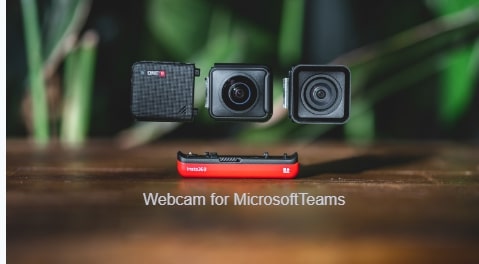
Yes, you need a webcam for Microsoft Teams App for online conversations/communications. But you may also conduct online meetings with your mobile, laptop, or tablet webcam.
Here is the best answer to do you need a webcam for Microsoft teams? Microsoft Teams has become incredibly popular in recent years, providing a great platform for businesses and individuals to communicate collaborate, and stay connected. But if you’re new to MS Teams or just starting out on the journey, you may be wondering: do I need a webcam for Microsoft Teams?
In this blog post, we’ll answer that question and provide an informative guide to help you better understand the roles of webcams in Microsoft Teams. We’ll cover topics like how webcams improve video calls and what specs you should look for when purchasing one for your Team’s meetings.
So read on to find out everything you need to know about using webcams with Microsoft Teams in 2024.
What is Microsoft Teams?
Find the Contents
Microsoft Teams is a chat-based workspace that brings together people, conversations, and content along with the tools that teams need, so they can easily collaborate to achieve more. It’s designed to help simplify your work so you can get more done with less effort.
What Do You Need to Use Microsoft Teams?
In order to use Microsoft Teams, you will need a few things:
1. A device with a camera and microphone. This could be a laptop, desktop computer, or even a smartphone.
2. The latest version of the Microsoft Teams app, which can be downloaded for free from the Microsoft Store or from the App Store.
3. A Microsoft account. If you don’t have one, you can create one for free.
4. An internet connection.
Check similar App comparisons here;
How to Set Up a Webcam for Microsoft Teams
If you want to join a Microsoft Teams meeting, you’ll need a webcam. Here’s how to set one up:
1. Find a suitable place for your webcam. It should be at eye level so that you can look natural when chatting with others.
2. Connect the webcam to your computer. Most webcams will plug into the USB port on your computer.
3. Once it’s plugged in, open Microsoft Teams and go to the settings icon in the top right corner. Then, select “Devices” from the menu.
4. On the Devices page, select “Webcams” from the list of options on the left-hand side.
5. From there, select your webcam from the drop-down menu and click “Apply.” Your webcam is now ready to use in Microsoft Teams!
Tips for Using Microsoft Teams
If you’re using Microsoft Teams, you might be wondering if you need a webcam. The answer is: it depends. If you plan on using Teams for video conferencing or screen sharing, then a webcam will definitely come in handy.
However, if you just need to use Teams for audio calls and chat, then a webcam isn’t strictly necessary.
Here are a few tips for getting the most out of Microsoft Teams, whether you have a webcam or not:
1. Use the activity feed to stay up-to-date on what’s happening with your team. The activity feed shows you all the recent activity within your team, including who’s online and what they’re working on.
2. Take advantage of keyboard shortcuts to save time. For example, press Alt+N to quickly create a new chat, or Alt+Q to jump to the search bar.
3. Use emoji reactions to give feedback in chats without typing a response. Just hover over any message and click the emoji icon to add your reaction.
4. Pin important chats and files so they’re always easy to find. Just hover over any file or chat and click the pin icon (it looks like a pushpin).
5. Make sure your notifications are set up the way you want them so you don’t miss anything important. To do this, click your profile picture at the top of the app and select “Settings.” From there, you can customize this.
Alternatives to Microsoft Teams
If you’re looking for an alternative to Microsoft Teams, there are a few options available. Slack is a popular option for businesses, as it offers many of the same features as Microsoft Teams. Other options include HipChat and Google Hangouts Chat.
Our Idea
Microsoft Teams is an excellent tool for video conferencing, but in order to make the most of it you will need a webcam either on your mobile, laptop, or tablet.
We hope that this guide has helped provide you with all the information you need about buying and using a webcam with Microsoft Teams, from what types are available to tips for setting up your camera. With our help, we’re sure you’ll be able to find the perfect webcam for your needs so that you can start making those group meetings even better!
Also check: What Are Viber Video Call Features



7 Comments