What Are Viber Video Call Features( Desktop, Laptop and Android)| 2024
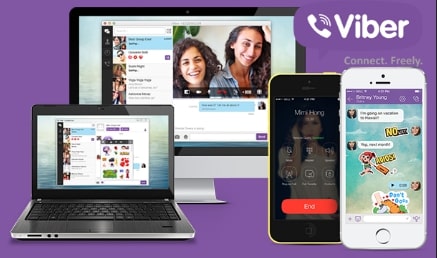
Have you ever wanted to make a video call with your friends and family but don’t know how? Using Viber Video Calls is the perfect solution for this.
Viber Video Call allows you to quickly and easily connect with your friends, family, and coworkers from anywhere in the world. Here are Viber video call features to guide you in the right direction.
Not only is it free and easy to use, but it also offers some amazing Viber features that make video calling a breeze. In this article, we will discuss what makes Viber Video Call unique and all of its features for desktops, laptops, and Android devices.
Viber desktop video call
Find the Contents
When you video call on Viber, it’s important to know that the quality of your call will greatly depend on your internet connection.
A good rule of thumb is that if your internet can handle streaming video, then it can probably handle a Viber video call.
To make a video call on Viber:
1. Start a chat with the person you want to talk to by tapping on their name in your contact list.
2. Tap on the camera icon in the upper right-hand corner of the screen.
3. If it’s your first time making a video call, you’ll need to give Viber permission to access your camera and microphone. Once you do that, your video call will start!
4. On the bottom of your screen, you’ll see some icons that let you do things like turn off your camera, mute your microphone, and end the call.
5. When you’re done with your call, just tap on the red phone icon in the bottom right-hand corner of the screen.
Related Post: Does Viber Have Group Video Call
Viber video call on laptop
Viber video call on laptop is one of the best features that you can enjoy with this app. It allows you to make free calls to any Viber user around the world.
You can also add effects and filters to your video calls, making them even more fun and interesting. You can follow the rules above for a convenient call on Viber.
Video calling Viber android
Viber is a cross-platform VoIP and instant messaging app for smartphones. It offers free video call and chat services.
The app also has a paid subscription service, Viber Out, which lets users make calls to non-Viber numbers.
In order to video call on Viber, both parties need to have the app installed on their devices and must be connected to the internet.
To start a video call on Viber:
1) Open the app and go to your Chat screen
2) Tap on the New Chat icon > New Contact or New Group Chat
3) Select the contacts you want to include in the chat
4) Tap on the Video Call icon next to the contacts’ names
5) Your video call will now start!
Viber video call is safe or not ( YES It Is)
Since its inception in 2010, Viber has become one of the most popular messaging apps in the world with over 1 billion registered users.
However, as with any messaging app, there are security and privacy concerns that come with using Viber. In this article, we’ll take a look at whether or not Viber is safe to use for video calls.
When it comes to security, Viber uses end-to-end encryption for all conversations, meaning that only the sender and receiver can see the contents of the messages.
This makes it difficult for anyone else to intercept and read your conversations.
Furthermore, Viber offers a “Secret Chat” feature that enables users to set a timer for how long their messages will be visible within the chat before they self-destruct.
In terms of privacy, Viber does collect some data from users including their phone numbers and IP address. However, this information is used for general analytics and is not shared with third-party advertisers or other companies.
Additionally, users can choose to opt out of certain features such as location sharing that could compromise their privacy.
Overall, Viber is a secure and private messaging app that is suitable for video calls. If you are concerned about your security and privacy when using messaging apps, be sure to check out our other articles on the topic.


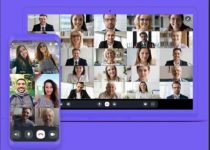
13 Comments