Can We Make Video Calls On Amazon Fire Tablet? Yes, absolutely!
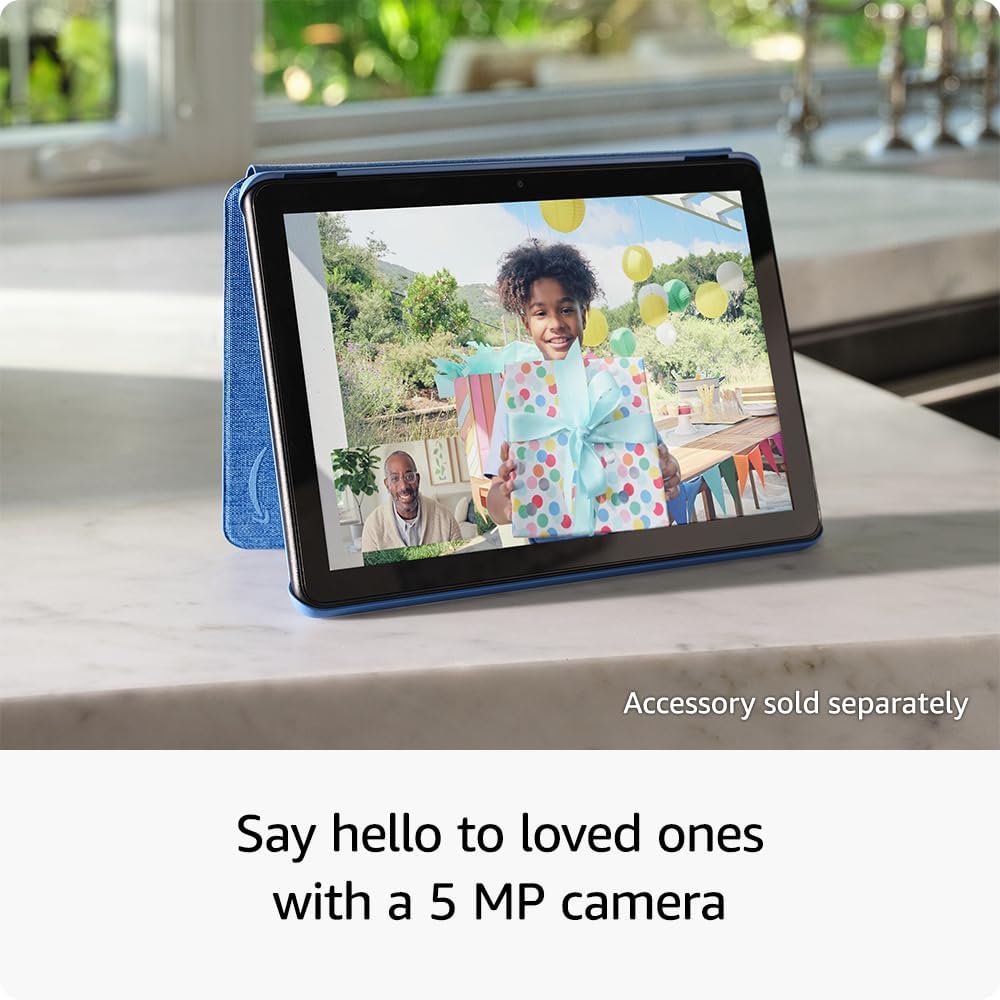
If you own an Amazon Fire tablet and have been curious about making video calls, you’re in the right place. In this blog post, we’ll answer the popular question “Can we make video calls on Amazon Fire Tablet? “
We’ll break down the basics in easy-to-follow steps, so whether you’re new to using a Fire tablet or just exploring its features, you’ll get the hang of it quickly.
So, let’s find out how you can connect with others through video calls using your Amazon Fire tablet!
Quick Answer: Can We Make Video Calls on Amazon Fire Tablet
Find the Contents
- Quick Answer: Can We Make Video Calls on Amazon Fire Tablet
- Basic Requirements for Video Calling on Amazon Fire Tablets
- Best Apps for Video Calling on Amazon Fire Tablets
- How Can We Make Video Calls on Amazon Fire Tablet Using These Apps
- How Can We Make Video Calls on Amazon Fire Tablet Using Google Meet
- How Can We Make Video Calls on Amazon Fire Tablet Using WhatsApp:
- How Can We Make Video Calls on Amazon Fire Tablet Using Facebook Messenger
- How Can We Make Video Calls on Amazon Fire Tablet Using Google Duo
- How Can We Make Video Calls on Amazon Fire Tablet Using Amazon Alexa Calling
- How Can We Make Video Calls on Amazon Fire Tablet Using Skype
- How Can We Make Video Calls on Amazon Fire Tablet Using Zoom
- How Can We Make Video Calls on Amazon Fire Tablet Using Microsoft Teams:
- Comparison table: Best Video Calling Apps for Amazon Fire Tablets
- Common Video Calling Errors on Amazon Fire Tablets and Solutions
- Wrapping Up: Can We Make Video Calls On Amazon Fire Tablet
Yes, absolutely! Amazon Fire tablets do support video calling. You can connect with your contacts, friends, family, or even colleagues through various video calling apps available on the Amazon App Store. Popular apps like Skype, Zoom, Microsoft Teams, Google Meet, and Amazon’s own services like Amazon Chime or Alexa Calling can be easily downloaded onto your Fire tablet to enable video calls.
Basic Requirements for Video Calling on Amazon Fire Tablets
Before diving into the steps for installing and using popular video calling apps on Amazon Fire Tablets. Let’s have a look at the basic requirements that you’ll need.
Stable Internet Connection
Ensure your Fire tablet is connected to a reliable Wi-Fi network or has an active data plan to support smooth video calling. A stable internet connection is crucial for uninterrupted video and audio during calls.
Compatible Video Calling App
Download and install a video calling app from the Amazon App Store. Popular apps include Skype, Zoom, Microsoft Teams, Google Meet, Amazon Chime, and Alexa Calling. Ensure the app is compatible with your specific Fire tablet model and operating system version. Moreover, your Fire tablet should be running Fire OS 5 or above for video calling.
Camera and Microphone Access
Grant necessary permissions to the video calling app for access to the tablet’s camera and microphone. This enables the app to transmit video and audio during the call.
Updated Software
Keep your Amazon Fire tablet’s operating system up-to-date. Check for system updates regularly in the device settings to ensure optimal performance and compatibility with video calling apps.
User Account
Some video-calling apps might require you to create an account or sign in using an existing account. Follow the app’s instructions to set up your profile if needed.
By meeting these basic requirements, you’ll be all set to start making video calls using your Amazon Fire tablet. These prerequisites ensure a seamless video calling experience, allowing you to connect with others visually and audibly through your device.
Best Apps for Video Calling on Amazon Fire Tablets
Skype
A user-friendly platform offering group calls, instant messaging, and screen sharing. Widely used and compatible with Amazon Fire tablets.
Zoom
Known for smooth video conferencing, Zoom supports group calls, screen sharing, and virtual backgrounds. Its Fire tablet app provides an intuitive interface for seamless communication.
Microsoft Teams
Ideal for professional meetings, Microsoft Teams offers video calls, file sharing, and collaboration features. Suitable for personal and business use, functions well on Amazon Fire tablets.
Google Meet
Providing high-quality video calls, Google Meet supports large group meetings and integrates smoothly with other Google services. Available features include screen sharing and live captioning on Fire tablets.
Amazon Chime
Developed by Amazon, Chime ensures seamless video conferencing with HD video calls and screen sharing. Compatible and optimized for Amazon Fire tablets.
Primarily a messaging app, WhatsApp also facilitates video calls for individuals or groups. Its user-friendly interface works well for making video calls on Fire tablets.
Facebook Messenger
Messenger offers video calling options, connecting users through Facebook contacts. It’s convenient for staying in touch via video calls on Amazon Fire tablets.
Google Duo
Known for its simplicity, Google Duo provides high-quality video calls and works smoothly on Amazon Fire tablets. Its straightforward interface makes it easy to connect with friends and family.
Amazon Alexa Calling
With Amazon’s own service, Alexa Calling, users can make voice and video calls to other Alexa devices or the Alexa app on Fire tablets. It offers hands-free calling using voice commands with compatible Fire tablet models.
How Can We Make Video Calls on Amazon Fire Tablet Using These Apps
Now we’ll share step-by-step details to install these apps on your Fire tablet and then video calls through them.
How Can We Make Video Calls on Amazon Fire Tablet Using Google Meet
- Go to the Amazon App Store on your Fire tablet.
- Search for “Google Meet” and install the app.
- Open the Google Meet app.
- Sign in with your Google account or enter a meeting code to join an existing meeting.
- Tap “New Meeting” to start an instant video call or join an ongoing meeting by entering the meeting code.
How Can We Make Video Calls on Amazon Fire Tablet Using WhatsApp:
- Access the Amazon App Store.
- Search for “WhatsApp” and install the app.
- Open WhatsApp and verify your phone number by following the on-screen instructions.
- Open a chat with the contact you want to call.
- Tap the video call icon at the top right to start a video call.
How Can We Make Video Calls on Amazon Fire Tablet Using Facebook Messenger
- Go to the Amazon App Store.
- Search for “Messenger” and install the app.
- Open the Messenger app.
- Log in with your Facebook account credentials.
- Open a chat with the person you want to call.
- Tap the video camera icon to start a video call.
How Can We Make Video Calls on Amazon Fire Tablet Using Google Duo
- Access the Amazon App Store.
- Search for “Google Duo” and install the app.
- Open Google Duo.
- Sign in with your Google account or verify your phone number.
- Tap the contact you want to call or search for their name.
- Tap the video call icon to start the call.
How Can We Make Video Calls on Amazon Fire Tablet Using Amazon Alexa Calling
- Locate and open the “Alexa” app on your Fire tablet. If you don’t have it install it on the Amazon App Store.
- Follow the on-screen instructions to set up Alexa Calling if it’s your first time.
- Ensure the app has access to contacts and microphone permissions.
- Use voice commands like “Alexa, call [contact’s name]” or tap the contact in the app to start a video call if supported on your Fire tablet model.
How Can We Make Video Calls on Amazon Fire Tablet Using Skype
- Open the Amazon App Store on your Fire tablet.
- Search for “Skype” and select the Skype app.
- Tap “Download” or “Install” to get the app on your device.
- Open the Skype app.
- Sign in with your Microsoft account or create a new account if you don’t have one.
- Tap the “Contacts” tab and select the person you want to call.
- Tap the video call icon to start the call.
How Can We Make Video Calls on Amazon Fire Tablet Using Zoom
- Access the Amazon App Store on your Fire tablet.
- Search for “Zoom Cloud Meetings” and install the app.
- Open the Zoom app.
- Sign in with your Zoom account or tap “Join a Meeting” to enter a meeting ID provided by the host.
- Tap “New Meeting” to start an instant video call or join an existing meeting by entering the meeting ID.
How Can We Make Video Calls on Amazon Fire Tablet Using Microsoft Teams:
- Go to the Amazon App Store.
- Search for “Microsoft Teams” and install the app.
- Open the Teams app.
- Sign in with your Microsoft account or join a meeting using the provided meeting link or code.
- Tap the “Meetings” tab or navigate to your calendar to join or schedule a meeting with video.
Comparison table: Best Video Calling Apps for Amazon Fire Tablets
| Apps | Maximum Participants | Screen Sharing | Virtual Backgrounds | Compatible Fire Tablet Models |
| Skype | Up to 100 | ✔️ | ❌ | Most Fire Tablets |
| Zoom | Up to 1000 | ✔️ | ✔️ | Most Fire Tablets |
| Microsoft Teams | Up to 1000 | ✔️ | ❌ | Most Fire Tablets |
| Google Meet | Up to 100 | ✔️ | ❌ | Most Fire Tablets |
| Up to 32 | ❌ | ❌ | Most Fire Tablets | |
| Facebook Messenger | Up to 50 | ❌ | ❌ | Most Fire Tablets |
| Google Duo | Up to 32 | ❌ | ❌ | Most Fire Tablets |
| Amazon Alexa Calling | Dependent on device | ❌ | ❌ | Compatible with select Fire tablets |
Common Video Calling Errors on Amazon Fire Tablets and Solutions
Poor Internet Connection or Network Issues
Video calls may encounter disruptions due to poor internet connectivity or network issues. This can result in lagging, frozen screens, or dropped calls, disrupting the conversation.
Ensure a stable internet connection by:
- Moving closer to the router or using a stronger Wi-Fi signal.
- Restarting the router or modem.
- Using a different network or checking network congestion during peak hours.
App Crashes or Freezes During Video Call
Apps might crash or freeze during video calls due to software glitches or inadequate device resources. This can abruptly end ongoing calls or prevent starting new ones.
Resolve app-related issues by:
- Updating the app to the latest version from the Amazon App Store.
- Restarting the Fire tablet and clearing the app’s cache and data in device settings.
- Checking for available device storage and closing background apps to free up resources.
No Video or Audio During the Call
Sometimes, users might encounter issues where either the video or audio component of the call is not functioning correctly, leading to communication breakdowns.
To rectify this issue:
- Check app permissions in the device settings to ensure camera and microphone access.
- Restart the app or Fire tablet and attempt the call again.
- Test the camera and microphone in other apps to verify functionality.
Echo or Feedback During Call
Echoes or feedback during calls can distort the conversation, making it challenging to communicate effectively, often caused by audio feedback loops.
Mitigate this issue by:
- Lowering the volume on the Fire tablet or the calling device.
- Using headphones or earphones to reduce feedback.
- Ensuring the environment is conducive to clear audio without echoes.
App Compatibility or Unsupported Device
Compatibility issues or using an unsupported device can prevent users from utilizing certain video calling apps on their Fire tablets.
Address compatibility concerns by:
- Checking the Amazon Appstore for supported devices for the specific app.
- Exploring alternative apps compatible with the Fire tablet model.
- Contacting the app’s support for specific compatibility information or known issues.
Wrapping Up: Can We Make Video Calls On Amazon Fire Tablet
Making video calls on Amazon Fire tablets is easily achievable through popular video calling apps available on the Amazon App Store. Throughout this guide, we’ve outlined the steps to facilitate smooth and hassle-free video calling experiences. By following these steps, you can effortlessly connect with friends, family, or colleagues using their Amazon Fire tablets.


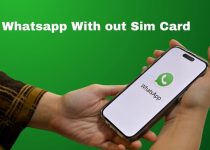
6 Comments