Can I Use Teams Without an Account? (Yes) 2024
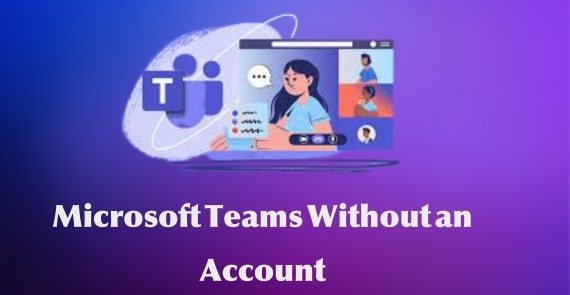
Ever found yourself wondering, “Can I use Teams without an account?” Well, you’re in for a treat because we’re about to spill the beans on how Microsoft Teams is breaking down the digital walls, making collaboration a breeze, no account setup needed!
Imagine a world where you can jump into meetings, toss in your two cents, and be part of the teamwork buzz without dealing with the headache of creating an account. Sound too good to be true? It’s not! Microsoft Teams is here to show you the ropes, and we’ve got the lowdown on how you can get in on the action.
Get ready to ditch the complexities because we’re about to unlock the magic of guest access. In true tech-savvy style, we’ll guide you through the ins and outs of using Teams without the fuss of an account.
Honest Answer: Can I Use Teams Without an Account?
Find the Contents
Yes, you can use Teams without an account. However, there are some limitations to what you can do as a guest. For example, you can only join meetings that you are invited to by someone who has a Teams account.
You cannot create or schedule your own meetings, or access other features such as chat, calendar, or files. You also need to use a supported web browser, such as Microsoft Edge or Google Chrome, to join a meeting without an account. Alternatively, you can download the Teams app on your device and sign in as a guest.
So in a nutshell you can’t directly use teams without an account but you can still access it by a guest account.
Key Features of Microsoft Teams
Microsoft Teams is a powerful collaboration tool that allows you to communicate, share and work with your team members in a seamless way. Whether you are working remotely, in the office, or on the go, Teams can help you stay connected and productive. Here are some of the key features of Microsoft Teams that you should know:
- Chat and calls: You can chat with your team members, send files, emojis, GIFs, and stickers, and start voice or video calls with one or more people. You can also create group chats and channels to organize your conversations by topic, project, or department. You can also use the @mention feature to get someone’s attention or notify the whole team.
- Meetings and webinars: You can schedule and join online meetings and webinars with Teams. You can invite up to 1,000 participants, share your screen, use live captions and subtitles, record the meeting, and use the raise hand feature to ask questions or give feedback. You can also use breakout rooms to split your meetings into smaller groups for brainstorming, discussions, or workshops.
- Apps and integrations: You can customize your Teams experience by adding apps and integrations that suit your needs. You can access apps like Word, Excel, PowerPoint, OneNote, SharePoint, Planner, Forms, and more from within Teams. You can also integrate with third-party apps like Zoom, Slack, Trello, Asana, GitHub, and more to enhance your workflow and productivity.
- Security and compliance: You can trust Teams to keep your data and conversations secure and compliant. Teams uses end-to-end encryption, multi-factor authentication, data loss prevention, and advanced threat protection to protect your information. You can also manage your team settings, permissions, policies, and compliance from the admin center.
How Can I Use Teams Without an Account?
Microsoft Teams is a popular collaboration platform that allows you to chat, call, share files, and join meetings with your colleagues, partners, or clients. But what if you don’t have a Teams account or you don’t want to sign in with one? Can you join a microsoft teams meeting without an account?
The answer is yes, you can. Below, I will show you how to use Teams without an account on your Mobile and desktop. So let’s start.
How Can I Use Teams Without an Account on Mobile Device?
- Download and install the Teams app from the Google Play Store or the App Store on your mobile device.
- Open the Teams app and tap on the Join as a guest option at the bottom of the screen.
- Enter your name and tap on Join meeting.
- You will see a list of upcoming meetings that you have been invited to. Tap on the one you want to join.
- You will be asked to allow Teams to access your microphone and camera. Tap on Allow to grant the permissions.
- You will see a preview of your video and audio settings. You can mute your microphone or turn off your camera if you want. Tap on Join Now to enter the meeting.
- You are now in the meeting as a guest. You can use the buttons at the bottom of the screen to mute or unmute yourself, turn your camera on or off, switch to speaker mode, view the participants list, chat with other attendees, or leave the meeting.
That’s it! That was all about, how can I join a microsoft teams meeting without an account on mobile. You have successfully joined a Teams meeting without an account on your mobile device. You can use this method to join any Teams meeting that allows guest access.
How Can I Use Teams Without an Account on Desktop?
You can join a Teams meeting without an account or the app on your desktop. You just need a web browser that supports Teams, such as Microsoft Edge or Google Chrome. Here are the steps to join a Teams meeting without an account on desktop:
- Go to the meeting invite and select Click here to join the meeting. This will open a web page where you will see two options: Continue on this browser and Join on the Teams app.
- Select Continue on this browser. You don’t need to install the Teams app to join the meeting, but you can do so if you prefer.
- Your browser may ask if it’s okay for Teams to use your microphone and camera. When you select Allow, you can always turn off your mic and/or video once you join the meeting.
- Enter your name and choose your audio and video settings. You can also select Join as a guest if you don’t want to enter your name.
- When you’re ready, select Join now.
- If the meeting has a lobby, wait for someone in the meeting to admit you. You will see a message that says “Someone in the meeting should let you in soon”.
- Once you’re in the meeting, you can chat with other participants, view shared content, raise your hand, and more. To access more meeting features, such as chat history, GIFs, and emojis, you can sign up for a free Teams account.
Congratulations! That was all about, “how can i access microsoft teams without an account” on desktop.
FAQs – Can I use Teams without an Account
Can I Join Microsoft Teams Meeting As Guest?
Yes, Microsoft Teams allows guests to join meetings. If you receive an invitation to a Teams meeting, you can click on the meeting link provided and join as a guest without needing a Teams account.
How can I join an MS Teams meeting without an account?
To join a Microsoft Teams meeting without an account, simply click on the meeting link or invitation. You’ll have the option to join as a guest, where you can enter your name and join the meeting without the need for a Teams account.
How can I access Microsoft Teams without an account?
While full access to Microsoft Teams typically requires an account, you can still join meetings as a guest without an account. If you want to access more features, consider creating a free Teams account for a more comprehensive experience
Can I Invite Others to Join My Team Without an Account?
Yes, you can invite others to join your Microsoft Teams team even if they don’t have a Teams account. When inviting, provide their email addresses, and they will receive a link to join the team as guests.
Yes, you can share files or documents with others in Microsoft Teams even if they don’t have a Teams account. By using the guest access feature, non-account users can collaborate on shared files within the team.
Bottom Line – Can I Use Teams Without an Account
So that was all about “Can I use teams without an account”.The bottom line is that you can use Teams without an account but with some limitations. You can join a meeting as a guest, but you won’t be able to access the chat, files, or other features of the team.
You can also use the web app or the desktop app without signing in, but you will only be able to join meetings that you are invited to. If you want to use Teams fully, you will need to create an account and sign in with a Microsoft account or an organizational account.


