Can I Use Microsoft Teams On My Phone? Yes(Here’s How)
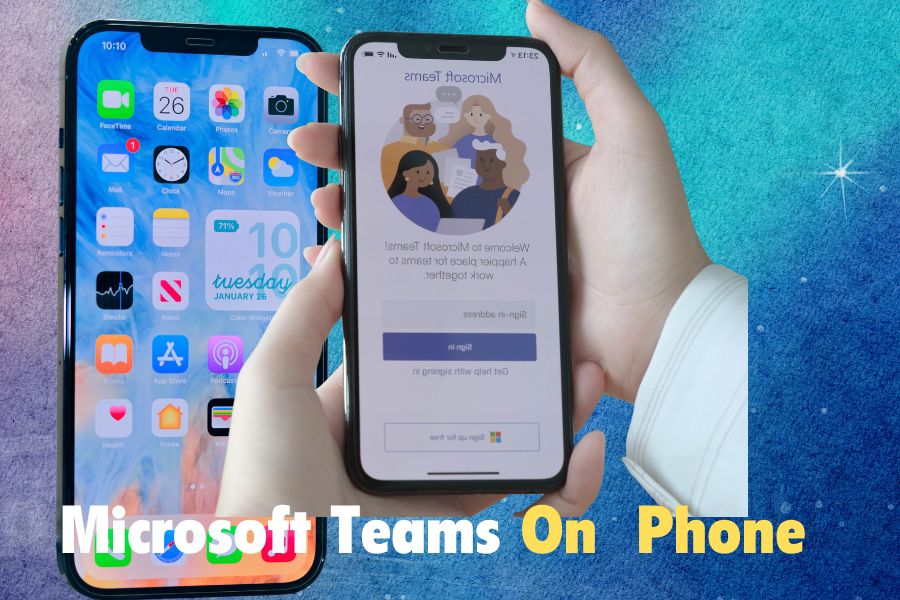
If you’re looking for a powerful and versatile tool to communicate and collaborate with your team, you might want to consider Microsoft Teams. Microsoft Teams is a cloud-based platform that integrates chat, video meetings, file storage, and app integration in one place.
Whether you’re working remotely, on the go, or in the office, Microsoft Teams can help you stay connected and productive.
But what if you don’t have access to a computer or laptop? Can I use Microsoft Teams on my phone? The answer is yes! Microsoft Teams has a mobile app that lets you access all the features of the desktop version on your smartphone or tablet.
In this blog post, we’ll show you how to download and install Microsoft Teams on your phone, what are the key features of the mobile app, and how to use it effectively.
We’ll also share some tips and tricks for optimizing your mobile experience and troubleshooting common issues. By the end of this post, you’ll be able to use Microsoft Teams on your phone like a pro!
Microsoft Teams on Mobile: An Overview
Find the Contents
The Microsoft Teams mobile app is a true collaboration powerhouse, conveniently available on both iOS and Android platforms. It’s a complete game-changer for connectivity, whether you’re on the move or simply lounging at home.
This app effortlessly unites your team through its easily navigable interface, eliminating the stress of missing crucial meetings or messages. With Teams on your mobile device, you remain seamlessly connected, regardless of your location.
What sets Teams apart on mobile is its incredible versatility. You can effortlessly transition between chatting with colleagues, participating in virtual meetings, and sharing files—all while enjoying your favorite beverage or a leisurely stroll in the park.
Its user-friendly design caters to everyone, irrespective of tech expertise. The app boasts large, clear icons and intuitive menus, ensuring swift access to chats or video calls without any hassle.
Whether you’re a student, a professional, or someone juggling multiple responsibilities, Teams on your mobile becomes your ultimate ally. Quick updates? Easily managed. Collaborating on-the-go? Absolutely achievable.
For iPhone or iPad users, find the Microsoft Teams app on the Apple App Store, while Android users can download it from the Google Play Store. This wide accessibility ensures that whether you prefer iOS or Android, accessing Teams on your mobile device is hassle-free.
Once installed, the app seamlessly operates across both platforms, delivering a consistent, efficient collaborative experience, whether you’re using an iPhone, Samsung Galaxy, Google Pixel, or any other supported device running on iOS or Android.
Now you know what’s Microsoft Teams is, let’s head to the section, How can I use Microsoft Teams on my phone.
How Can I Use Microsoft Teams On My Phone
Here are the simple steps to do use Teams on Android and iOS.
For Android Users:
- Open the Google Play Store app on your phone and search for Microsoft Teams.
- Tap on the app icon and proceed to Install. The app will swiftly download and install on your device.
- Once the installation is complete, tap Open to launch the app.
- Sign in using your existing Microsoft account or create a new one if needed.
- You’re all set to start using Microsoft Teams on your Android phone.
For iOS Users:
- Open the App Store app on your phone and search for Microsoft Teams.
- Tap on the app icon and then tap Get. The app will download and install on your iOS device.
- Once the installation is complete, tap Open to launch the app.
- Sign in using your Microsoft account or create a new one if required.
- Voilà! You can now begin using Microsoft Teams on your iPhone seamlessly.
Stand Out Key Features of Microsoft Teams Mobile App
If you’re still searching, “Can I Use Microsoft Teams On My Phone” or should I? Then the answer is Yes. Microsoft Teams offers state of the art communication features that make it one of the best conference apps in the market. Here are some of the intriguing features:
Communication Made Easy
Microsoft Teams brings you Chats, Calls, and Meetings right to your fingertips.
- Chats let you chat instantly, add fun emojis, and gifs to your conversations.
- Make Calls—voice or video—to connect with your team anytime, anywhere.
- Join Meetings on the fly, whether it’s a brainstorming session or a client presentation.
Collaborate Anywhere, Anytime
Experience seamless teamwork with unique features:
- Teams and Channels organize your projects, discussions, and tasks efficiently.
- File Sharing becomes hassle-free; share documents, presentations, and more with ease.
- Enjoy Real-time Co-Editing of documents, ensuring everyone’s input is visible and valued.
Integration for Effortless Workflows
Microsoft Teams seamlessly integrates:
- Office 365 Apps like Word, Excel, and PowerPoint, bringing your favorite tools into chats for easy access.
- Third-Party Apps for project management, task tracking, and meeting scheduling, streamlining your workflows within Teams.
Microsoft Teams on your mobile device isn’t just an app—it’s a versatile tool transforming the way you work. Enjoy smooth communication, enhanced collaboration, and streamlined integration, all within the palm of your hand. Discover the power of teamwork redefined with Microsoft Teams.
Can I Use Microsoft Teams On My Phone: Tips and Tricks
Here are some tips and tricks for using Microsoft Teams on mobile and optimizing your experience.
Tip#1 Optimizing settings for mobile use:
You can customize your settings to suit your preferences and needs when using Teams on mobile. For example, you can enable or disable notifications, change your availability status, adjust your video and audio quality, and more.
To access your settings, tap on the menu icon in the top left corner of the app and then tap on Settings. You can also access some quick settings by swiping down from the top of the screen.
Tip#2 Utilizing mobile-specific features:
Teams on mobile also offers some features that are not available on the desktop version, such as location sharing, live captions, background blur, and dark mode. You can use these features to enhance your productivity and collaboration on the go.
For example, you can share your location with your teammates when you are working remotely, use live captions to follow along a meeting when you are in a noisy environment, blur your background to hide any distractions behind you and switch to dark mode to reduce eye strain and save battery life.
To access these features, tap on the menu icon in the top right corner of the app and then tap on the feature you want to use.
FAQs – Can I Use my Phone for Microsoft Teams
How do I download Microsoft Teams on my phone?
You can download Microsoft Teams on your phone from the app store—search for “Microsoft Teams,” tap to install, sign in with your account, and start using it on your device.
Can I use Microsoft Teams on multiple devices at once?
Yes, you can use Teams simultaneously on different devices, ensuring your chats and activities sync across them.
How do I join meetings or chats on Microsoft Teams from my phone?
To join a meeting, go to the Calendar tab, select the meeting, and tap “Join.” For chats, tap the chat icon, choose the conversation, and start messaging or sharing files instantly.
Are all features on Microsoft Teams for mobile the same as the desktop version?
While core functions are available, some advanced settings might differ between mobile and desktop. Updates continuously enhance the mobile app for better collaboration on phones.
Can I use teams to call someone outside my organization
Yes, you can use Microsoft Teams to call people outside your organization. The “Calls” feature allows you to dial external phone numbers or contact individuals who are not part of your organization directly from Teams.
Bottom line: Can I Use My Phone for Microsoft Teams
So, that was all about, how can I use Microsoft Teams on my phone. Microsoft Teams on your phone is a game-changer. We talked about customizing settings, using cool mobile features, and making teamwork a breeze wherever you are.
Ready for the next step? Get Microsoft Teams on your phone now! It’s all about smooth chats, great teamwork, and fantastic tools. Don’t miss out on this awesome chance to level up your communication and collaboration.
Download it today and see how much simpler and better it can make your day-to-day! Let’s go,grab Microsoft Teams, and make your work-life awesome!
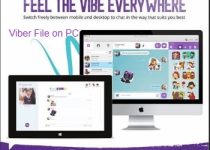


One Comment